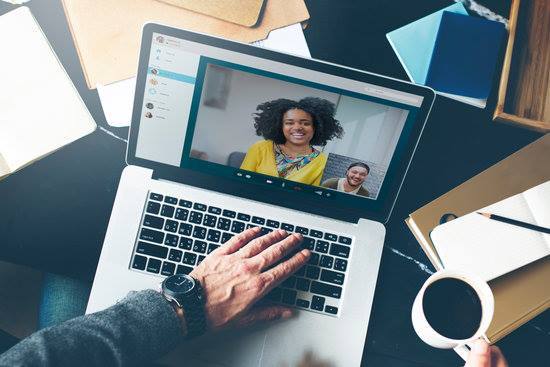If you are planning to burn your favorite MP4 file into a DVD then getting a reliable software is a great idea. The software always refers to as video converter and it’s a best way to backup your file.
Once you backup the file to DVD, you can have an option to delete them from your computer and yet you can still watch or listen to them through playing the DVD.
Apart from that, burning it in a DVD will make space for your computer and the DVD’s can be stored in a compact CD purse. With the quality software and follow the proper steps when you convert mp4 to dvd, you still can maintain the high quality of the video or music file’s.
Whether you are trying to burn a short or long documentary or the video that you took personally from your latest family vacation, burning an MP4 video into a DVD will help you keep those precious moments for many years to come.
The 4 Steps Guide to Convert MP4 to DVD
Following are some of the simple steps you can follow to get your jobs done.
Step 1: Prepare What is Needed
To whatever degree, you will need a trustable software and equipment like a DVD burner, DVD burning software and a blank CD/DVD in order to transfer MP4 files.
The first step in how to convert mp4 to dvd is that before burning an MP4 into a DVD, your computer must firstly have a DVD burner and luckily, most of the computer or laptop nowadays comes with the DVD burner (hardware).
Then, you must have a good DVD software that enables you to copy files from your computer into the DVD/CD in order for the burning process to commence. Getting the reliable MP4 converters like ConvertXtoDVD or Wondershare UniConverter is a must to help you.
You can research some CD or DVD burning software through the Internet and even buy them there. Some software though is already bundled with DVD burners so you need to check your computer first if you already have one before buying anything. If you don’t you can purchase one at the nearest computer store or download free burning programs online, watch out for the downloads that has malware programs!
Adding to that, you will also need, as what was mentioned awhile ago, a couple of blank DVDs. These DVDs resemble ordinary CDs, the only difference it has is that it has a violet or bright blue undersides and have the DVD logo printed on them.
Step 2: Setup the Hardware and Software
For DVD burner hardware, I hope your computer is ready or else you can buy a USB DVD+RW drive and plug-in to your computer.
For software, you need to prepare two programs – MP4 to DVD converter and DVD burner software. There are many software applications and some are free while others needs to pay. If you want to get the better features, faster speed and better quality output, you can buy a software for that.
Recommended MP4 to DVD converter: ConvertXtoDVD- to convert files from MP4 to DVD readable format.
Recommended DVD burner: Nero Burning Rom- to burn the file to your DVD discs. There are some software’s that can directly burn the MP4 file to a DVD such as iSkySoft DVD Creator or Aimersoft DVD Creator.
Once you buy the software, you need to setup or install the two programs successfully. Just double-click on the .exe file and follow the on-screen instruction to setup the software.
Step 3: Use the DVD Burning or Creator Software
Once you have gathered all the requirements needs, push the eject button placed on the DVD burner (drive) and put the DVD in its tray. You must bear in mind that the DVD should be well placed in the tray to prevent it from getting displaced when the burner is closing and when the DVD is rotating.
Please note that some DVD rippers also can be use for converting video and burning DVD.
The following step if you want to convert mp4 to dvd is that once the DVD is inserted your computer will ask you to open the DVD burning software, if not then you should open the application manually.
Step 4: Start DVD Burning
Last step: In burning a DVD, you can have it either as a data DVD or a DVD video. The only difference is that in data DVD, it will be burned as it is, but with the DVD video, your files will be converted which will allow it to be played in standard DVD players.
Once done with that, you must now choose what file you want to be burned in the disc. If you are done selecting the files, then you can just click the “burn” button and the burning process will start.
When the process finish, you have successfully make a backup copy of your file to DVD.
Conclusion
The entire process to convert or backup your MP4 files to the DVDs is not complicated if you know the steps. We hope that this guide can help you to better understand the whole process.
All you need is to have a good DVD burner (drive) and use the right DVD creator software to help you achieve the results. If you need more information, you can come to our site, dvd2dvd.org and read the reviews on different audio and video software.