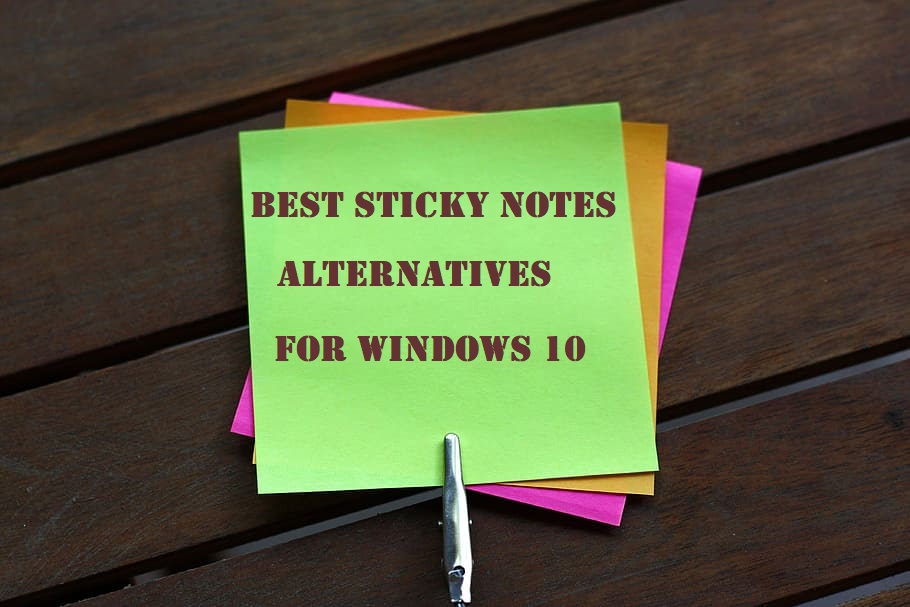Sticky Notes was one of the goof features of the window which had a simple objective and the application excelled at it. No issue where you are — browsing the internet or deep inside a program — you could always get your notes and add new tasks then and there. However, with Sticky Notes gone from Windows 10, many are searching for an alternative that is simple to use and one that actually works. So we took the task upon us and make a list of best Sticky Notes alternatives for Windows 10 that is lightweight, has a advance interface, comes with cloud-syncing capability, and supports hotkeys. With that in mind, let’s go forward and look a suitable alternative to Sticky Notes for Windows 10.
Best Sticky Notes Alternatives
Stickies
Stickies supports making notes consisting of only an image, which you easily can edit on the spot. Stickies notes can be sent over the network to anyone and quickly reply to received ones through email or Dropbox folder, making it work like an instant messenger. The “Friends” menu lets you manage and sort friends, editing their virtual addresses and using one of the working keys as a hotkey for each friend. You can also hyperlink the text in the note and even Google it through the right-click context menu. The search engine can also be easily changed in the options. notes will be easily snapped to each other, neatly lining them up on the screen. Also Notes can be attached to any window, to show only when that window is open.
Main Features:
- Take and edit a screenshot
- Richly formatting
- Supports right-to-left texting
- Price overview: Free
7 Sticky Notes
7 Sticky Notes setup will provide you a choice between the standard installation and a portable one, which will extract all the important files to a single folder, ready to be run from a USB. Clicking Windows+C will show all notes on top of any other window. To stack notes on top of each other, click the context menu’s “Send this note to back” option. Desktop Switcher gives easy management of notes if you have more than one monitor. Windows+N open the Notes Manager. It displays all notes present on the computer, including the ones that is present in the Recycle Bin.
Main Features:
- backups to a remote database
- Password secure the program and notes
- Also Synchronize with a local or online folder
- Displays usage statistics on a graph
- Price overview: Free/Portable version is also accessible.
NoteZilla
With Notezilla, it’s possible to find the text within notes for a keyword or a phrase. CTRL+SHIFT+Q will open the Browser, wherein you can tag notes, add them to various memoboards, star or mark them as completed. Syncing is done through Notezilla.Net, a proprietary web service that will sync all your notes across computers, once you make and verify an account for it. The free version of Notezilla permits the creation of a standard account, but the paid version has 1-year premium subscription, which permits for syncing of notes with smartphones and tablets as well.
Main Features:
- Spellchecks the text as you need to type
- Randomized skin and style with new note
- Custom default note size
- Price overview: Free trial/ full version costs $29.95. Notezilla.Net 1-year subscription is $19.95. Portable version is accessible.
PNotes
There are two versions of PNotes one is the regular, with few features, and PNotes.NET, which needs .NET Framework 4 Client installed on the computer. Note files can be also encrypted, as well as a separate layer of encryption for the text within them. Icons for multiple notes can be customized in the PNotes Control Panel. There is also a text-to-speech function as well as the selection of synchronization through FTP. PNotes has the great amount of formatting options – text can be superscripted and smileys, pictures and special symbols inserted into a note. All notes can be kept in sync through FTP.
Main Features:
- Also Twitter, Facebook and Linkedin plugins
- Huge level encryption
- Feature to Text-to-speech
- Price overview: Free/ Portable version is accessible for both regular and .NET version.
Simple Sticky Notes
While the Simple Sticky Notes is running, ALT+N will make a new blank note, while ALT+V will also paste the contents of the clipboard into it. ALT+S will display all notes on the Desktop at once. Notes can be seen in the Note Explorer, with each user on a computer having a separate notebook. Overall, this alternative of Sticky note has a very minimalistic set of preferences; it’s more simple and oriented towards user who wants a program that simply works. Simple Sticky Notes interface is accessible in 11 languages, including Dutch and Turkish. Extra note themes and alarm sounds are accessible through the website store and can be downloaded for free.
Main Features:
- Also Can send notes to email
- Line space is Adjustable line
- Can form bulleted lists out of text
- Price overview: totally Free
StickyPad
With StickyPad, it’s convenient to set reminders for individual notes, so they show after a certain period of time or at a set date. By checking the box “Hide this note until then”, it’s possible to reduce the clutter on the screen until the notes are actually required. A left click on the StickyPad icon in the system tray will display the menu with shortcuts to the four most used programs, these by default being Windows Explorer, Calculator, Notepad and Windows Media Player. these shortcuts point to can be changed in the StickyPad options.
Main Features:
- E-mail and print note
- Also Pin individual notes on top of other windows
- Customizable fast Launch in the system tray
- Add a reminder to a note
- Price overview: Free
Hott Notes
After installation, Hott Notes icon will be shown in the system tray. A new note can be made in several ways: by pressing Windows+N, double-clicking the system tray icon or right-clicking it and selecting “New”. There are three types of notes accessible: Plain, Checklist and Scribble. Plain has only the text, Checklist creates a sortable list with checkboxes in front of entries, while Scribble permits you to draw with a free hand. All of these can be set to have an alarm, which will activate at a time and either stick the note on top of all other windows or play an alarm sound. The text in a note can be easily formatted in size and font type.
Main Features:
- Global hotkeys
- Great selection of themes
- Also Adjustable title of notes
- Wide range of character support
- Price overview: Free
Conclusion:
So, here was the best Sticky Notes Alternatives for Windows 10 which you can easily use in 2020. Each Alternative has its unique or great properties. So you can finish and enjoy your task on full time without any difficulty. Hope this article will help you in pick up the right one Alternative according to your needs.