Once upon a time, you decided to share your Netflix account with a family member, friend, or even a partner, but it hasn’t worked out. You need to delete an abandoned profile, but where should you start?
Fortunately, deleting a Netflix profile from your account is almost as easy as creating a new one. Whether you’re trying to delete the profile from a PC or a mobile device, this is what you need to do for how to delete Netflix profile.
Deleting from PC
First, you’ll need to sign in to your Netflix account. If you’re using a mobile phone, you’ll want to use the Netflix app for iOS or Android rather than a browser. If you’re on a computer, you’re probably already logged in, but if not, just head to Netflix and hit Sign In, located in the upper-right corner.
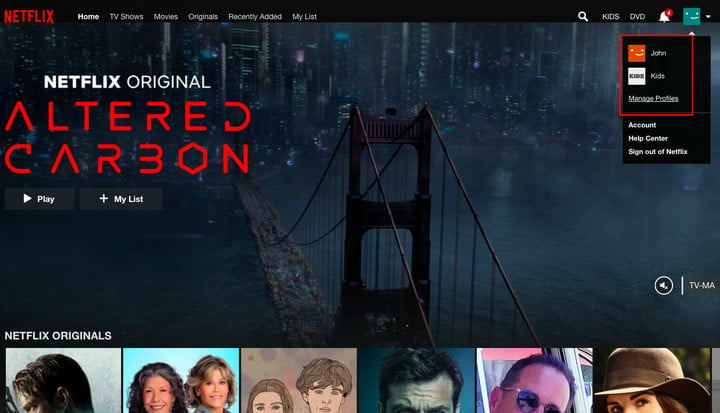
Once you’re in (it might prompt you to select a profile; just select whichever profile you use personally), click the icon in the upper-right corner to open a drop-down menu, then select Manage Profiles.
Next, find the profile you wish to delete and click the pencil icon in the center. You’ll then see a menu that looks something like this:
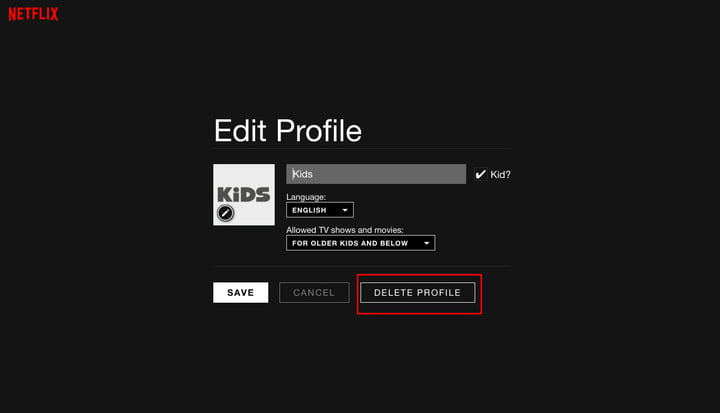 Click Delete Profile, then on the next screen, click Delete Profile again. Poof! That profile and its viewing history are now, well, history. You’ll automatically return to the Manage Profiles screen; click Done to return to the Profile Selection screen.
Click Delete Profile, then on the next screen, click Delete Profile again. Poof! That profile and its viewing history are now, well, history. You’ll automatically return to the Manage Profiles screen; click Done to return to the Profile Selection screen.
Deleting from a smartphone or tablet
You can also bounce profiles from the Netflix mobile app. Open it, and select Sign In, located in the upper-right corner. Once you enter your information, you’ll proceed to the Profile Selection screen. Again, you’ll head to the upper-right corner, where it says Edit.
Tap that, and little pencil icons will appear on each profile. Tap the profile you want to erase, then tap Delete (you’ll see a little trash can icon there). It’ll give you one of those “are you sure?” screens, so confirm your decision and, voilà! No more profile. You’re now free to watch the finest shows and most magnificent movies the streaming service has on tap.
Deleting from a streaming device or smart TV
The process for deleting a netflex profile from a streaming device (such as a Roku Premiere or an Amazon Fire TV Cube) or a smart TV differs depending on what operating system is running on your device of choice. Typically, though, it’s pretty easy to figure out.
Open your Netflix app, and the Profile Selection screen will usually offer a method for deletion (for example, the Roku Netflix app has little pencil icons you can navigate to that are located below the profile icons). If not, try looking for a Settings screen and exploring.















