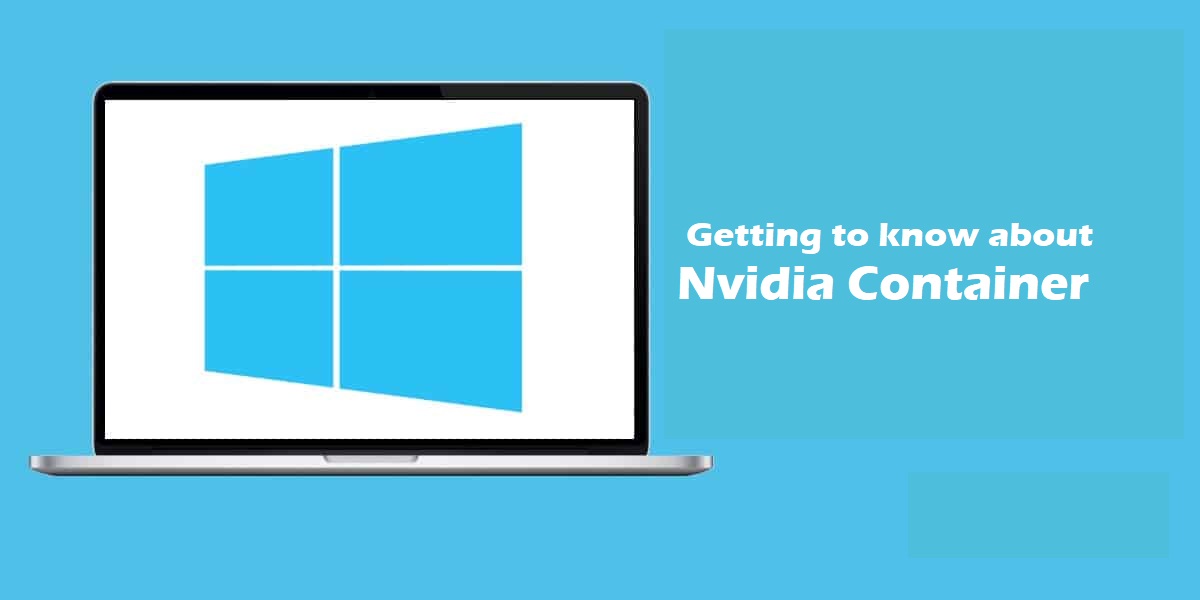What is the Nvidia container?
NVIDIA Container Runtime is a GPU aware container runtime. It is compatible with the Open Containers Initiative (OCI) specification used by Docker, CRI-O, and other popular container technologies.
It simplifies the process of building and deploying containerized GPU-accelerated applications to desktop, cloud or data centers.
In the task manager, once you have NVIDIA’s GeForce, you will notice a lot of “NVIDIA Container” processes running on your PC. This nvcontainer.exe program contains and runs other NVIDIA processes.
This implies that the NVIDIA Container in itself may not be doing a lot, but runs other NVIDIA tasks that occupy a lot of computer resources.
Microsofts SysInternals Process Explorer software has a process hierarchy that shows many NVIDIA processes launch other NVIDIA processes.
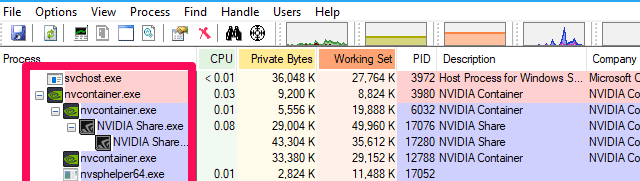
Number of NVIDIA Container processes are linked to background tasks implemented as system services. An example is the four NVIDIA services you see when you open the services application.
these are Nvidia Display Container LS, NVIDIA LocalSystem Container, NVIDIA NetworkService Container, and NVIDIA Telemetry Container.
With the exception of Nvidia Container Network Service Container by default, these services are set to run automatically and will always remain running in the background.
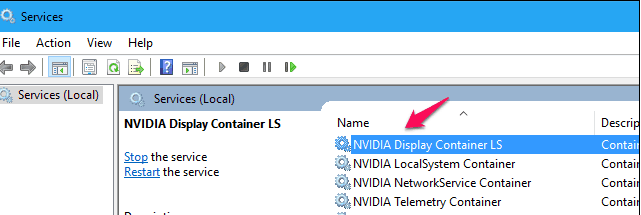 NVIDIA Display Container LS
NVIDIA Display Container LS
Display operations are handled mainly by Nvidia Container Display Container LS. Because this service is responsible for displaying icons in the notification area, ending the service means all notifications will vanish.
Telemetry Container
It seems to handle system data gathering. This data gathered is sent to Nvidia Container. This data is collected according to the NVIDIA GeForce Experience privacy policy and usually includes data for
- GPU specifications
- Display details
- Driver settings for specific games
- List of installed games
- Amount of available RAM
- System hardware information (CPU and motherboard).
ShadowPlay Helper
This process listens for the keyboard shortcut (Alt+ Z) that opens up the GeForce Experience overlay. This hotkey can be customized from within the GeForce Experience application.
Ending this process will imply that Alt+ Z won’t open the overlay anymore. This process could disappear if you navigate Settings > General in GeForce Experience and toggle off the “In-Game Overlay”.
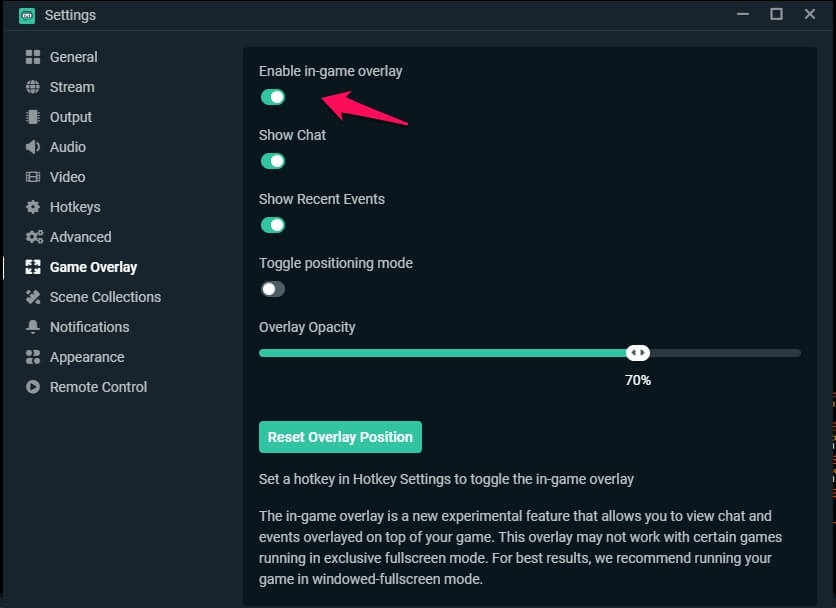
NVIDIA Share
There seems to be two of this process, they both seem to be part of the GeForce Experience overlay.
Disabling the In-Game Overlay from GeForce Experience cancels these processes from within the system.
On the other hand, if you end both NVIDIA Share processes and then press Alt+ Z, the overlay will reopen. This will mean that the NVIDIA Share processes are now running again.
This makes one believe that the ShadowPlay Helper listens for the keyboard shortcut and passes over to the NVIDIA Share processes. This, in turn, handles the overlay.