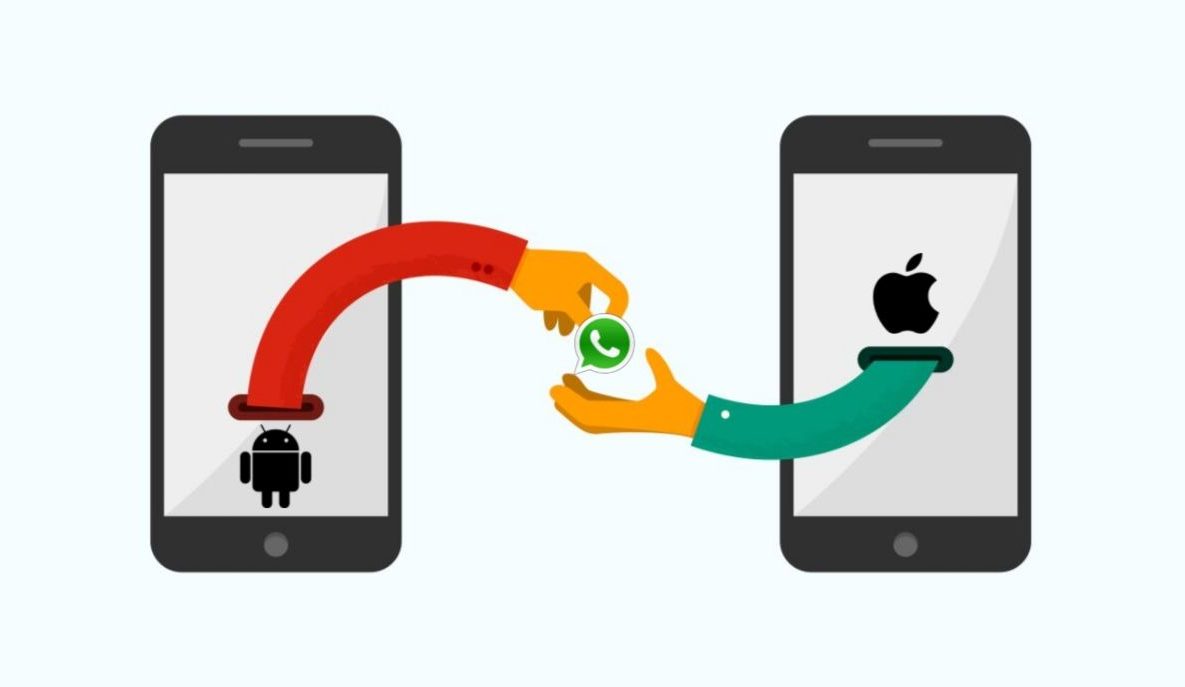Have you bought a new iPhone and looks a way to transfer your whatsApp messages from Android to iPhone?
Then this Article will be the best guide line for you. It’s a great headache for many users to transfer their WhatsApp messages from Android to iphone. Thankfully, with the use of right Software or follow up some simple steps you can complete the process of transferring your WhatsApp messages from Android to iPhone.
The demand of Transferring WhatsApp Messages from Android to iPhone
Messages are still one of the heavily used function of many mobiles no matter it is smart phone or cell phone. Android and iOS are the two most popular operating systems in the world. With the new iPhone obviously we want to warm up our new iPhone with our old and memorable photos, videos or music file.
There is a huge demand of transferring WhatsApp messages from Android to iPhone due to some these reasons:
- In businesses purpose WhatsApp communication plays a very important role.
- You can transfer files/documents up to 100Mb at any time all over the world.
- Record of voice or videos calls for ant purposes as a proof of its too much importance.
- You can access your lovable photos or files.
Some easy ways to transfer WhatsApp messages from Android to iPhone
Every time after release of latest version of iPhone, Android users want to get a new phone. But there could be also a some problem, such as their important files or photos in their Android phone may be lose or they did not even know how to transfer them into iPhone. Here are some easy tips to transfer the WhatsApp messages from Android to iphone.
- Transfer WhatsApp messages from Android to iPhone via Backup: Both Android and iPhone have different ecosystem. The Android phone back up and restores WhatsApp with Google Drive. Then iPhone restore it from iCloud backup.
To transfer whatsApp messages via Backup simple 2 steps are:
1 Firstly in the WhatsApp settings go to the “Chats” then go to the “Backup” and then click the “BACkUP” button.
2 Delete whatsApp from Android and install WhatsApp from play store in new iPhone. And verify WhatsApp using the same phone number and restore it from the backup.
- Transfer WhatsApp messages from Android to iPhone via Email Chat: this method is very simple in use. And this is the right option for transfer few conversation of WhatsApp. Here are simple steps:
1 From your Android WhatsApp go to the “Settings” click “Chat Settings” and then click “Email Chat”
2 choose the WhatsApp messages that you wish to transfer. A small window appear on the display with the two options “without media” or “with media” depending on your needs.
3 next you will move to key in your Email number to the sending interface and then click the “Send” button.
4 once you have send your WhatsApp messages. Now you will be able into your Email on your new iphone. And you will be able to view your WhatsApp messages. But you cannot be able to Sync the messages to your WhatsApp account.
AnyTrans for iOS and social messages manager:
The product page of AnyTrans, For a new user of iPhone, it is most required to all android phone data to new iphone. For this purpose AnyTrans for iOS is a professional transfer and backup tool. With the help of AnyTrans with just one click, user can transfer all music files, pictures, whatsApp messages, videos and other all required files to the new iPhone. Not only WhatsApp AnyTrans also supports other social messengers like Viber or line etc.
Awesome Features of AnyTrans:
There are many features of AnyTrans but some awesome features of them are:
- AnyTrans as media downloader:
It’s so easy to download online videos with the help of AnyTrans. You can easily find out media files by typing video creator/video artist or video title. Just copy the URL and AnyTrans download them
- AnyTrans as HEIC convertor:
With the help of AnyTrans HEIC converter, it’s so easy to convert your pictures gallery from HEIC (High Efficiency Image Format HEIF) to JPG (Joint Photographic Expert Group JPEG). There is not required third party or professional skills for converting, AnyTrans convert it automatically by exporting them and saved in a folder.
- AnyTrans as privacy protector:
It’s a big advantage for saving your privacy by erasing all data from your old phone. By transferring the all data from your old phone to new one, AnyTrans clear all data permanently from your old phone; even most data recovery exporter also can’t recover it.
Steps for Android to iPhone WhatsApp transferring:
For move WhatsApp messages with the help of AnyTrans from old Android to new iPhone there are some time-saving steps below;
1: First of all download AnyTrans software for iOS on your PC, Connect your both android and iPhone with PC via supporting USB cables. Then click Social Messages Manager.
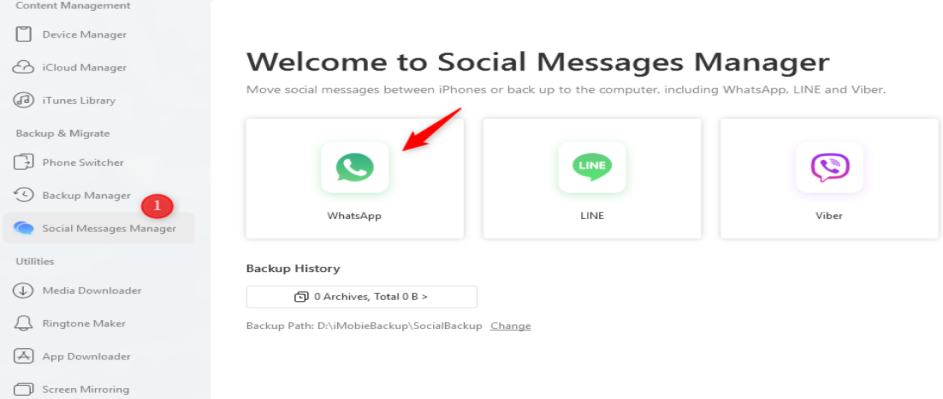 2: Secondly choose your required messenger data out of WhatsApp/Line/Viber, now click on option Android to iPhone.
2: Secondly choose your required messenger data out of WhatsApp/Line/Viber, now click on option Android to iPhone. 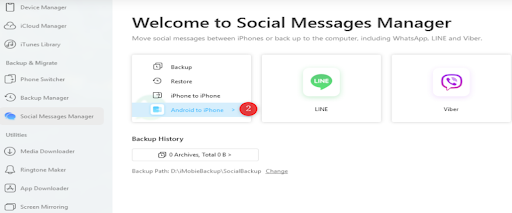
- Now select your Android as secure phone and iPhone as target phone. Finally click on Next button for transfer all messaging data to iPhone.
Conclusion:
AnyTrans is easy to use and quite responsive, although file transfer is little bit fast. If you are finding new option for transferring your data from Android to iPhone then AnyTrans might be a good option for you.